Instructions: Sending Another User a Message



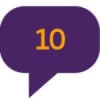
Users can send direct, private messages to one another using the Message feature. This can be accomplished in one of two ways: using the message button or messaging users from their profile page.
Using the Message button
To send a message, click the Message button the top-right of the page.
From here, you can send a message to another user by clicking on the composition icon as seen in the screenshot below. You can also use this section to read messages sent to you from other users.
You'll be take to a screen where you can type in the username of the recipient(s) you'd like to message (up to five recipients at a time), include information you'd like to in the body, and then select Post Message to send it.
Messaging a user from their profile page
You can send a message to a user directly from clicking on their profile page. You can find their profile page by clicking on their username in a forum post or by searching for their username by using the search function (magnifying glass in the top-right corner of the page).
When you click on the profile from a discussion, a pop-up with the Message icon will appear:
You will also see the Message button if you are looking at a user's profile page:
You will be brought to the same New Message screen, except the member's username will be automatically populated in the Recipients section. From there, you can type out your message and press Post Message when completed.
More information about Messages
Messages are a great way to reach out to other members, but please note that you can opt to leave a conversation if you no longer want to be part of the private conversation. Every message will have a Leave Conversation button in the top-right.
Alternatively, you may add more people to a Message conversation. At the lower-right of the Message page, there is an option that reads "Add People to this Conversation." Type in their username and select "Add" and the member will now be able to participate in the conversation. As a reminder, only five members can be in a Message conversation at once.
If you receive messages from users that you do not wish to engage with, you opt to ignore them. To do so, visit that person's profile, select that icon that looks like a person, and click Ignore.
Note: Ignore will not only prevent a user from messaging you, but you will also no longer see their comments on discussion boards. You will still see posts that they create, however. This is intentional so there's no risk of missing valuable content from non-ignored users who post to the discussion.
Note that an ALZConnected administrator will never message you asking you for your login credentials or personal information. Please do not give out personal details to any users via the Message feature. If you suspect anyone is misusing the Message feature, please notify the ALZConnected moderation team by emailing [email protected]
Commonly Used Abbreviations
DH = Dear Husband
DW= Dear Wife, Darling Wife
LO = Loved One
ES = Early Stage
EO = Early Onset
FTD = Frontotemporal Dementia
VD = Vascular Dementia
MC = Memory Care
AL = Assisted Living
POA = Power of Attorney
Read more
Categories
- All Categories
- 604 Living With Alzheimer's or Dementia
- 325 I Am Living With Alzheimer's or Other Dementia
- 279 I Am Living With Younger Onset Alzheimer's
- 17.1K Supporting Someone Living with Dementia
- 5.6K I Am a Caregiver (General Topics)
- 8.3K Caring For a Spouse or Partner
- 2.8K Caring for a Parent
- 227 Caring Long Distance
- 164 Supporting Those Who Have Lost Someone
- 17 Discusiones en Español
- 5 Vivir con Alzheimer u Otra Demencia
- 4 Vivo con Alzheimer u Otra Demencia
- 1 Vivo con Alzheimer de Inicio Más Joven
- 12 Prestación de Cuidado
- 3 Soy Cuidador (Temas Generales)
- 8 Cuidar de un Padre
- 23 ALZConnected Resources
- View Discussions For People Living with Dementia
- View Discussions for Caregivers
- Discusiones en Español
- Browse All Discussions
- Dementia Resources
- 8 Account Assistance
- 15 Help





